You might face a ton of challenges in your printing life. Some issues may be simple, while others prompt immediate attention. Garbled character output is one of those issues that may cause sleepless nights.
We address that in today’s article. We review possible causes and offer some solutions.
Understanding the Problem
Garbled characters refer to print output consisting of illogical texts, numbers, and symbols. Your printers could suddenly produce them without any error message. They look strange and are unreadable. They may come in different forms from time to time. The problem sometimes ends on its own but could persist on other occasions.
Below are some examples of such outputs. Does the problem look familiar?
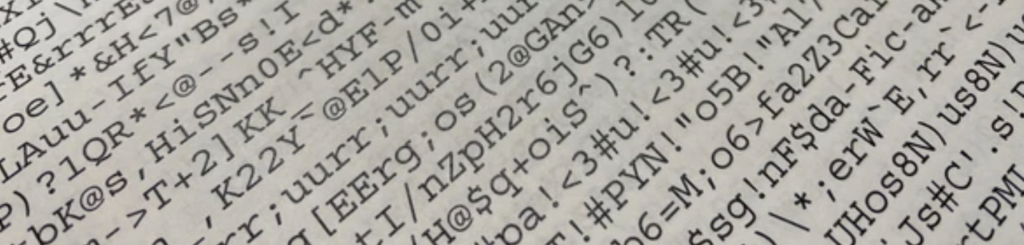
الأسباب والحلول المحتملة
Several issues could lead to garbled printer output. The good thing is that you can fix them and go on with your printing. It’s mostly a software issue, though hardware mishaps cannot be completely ruled out.
This section highlights some possible causes and ways you fix the problem. This is a sort of a troubleshooting guide, as you may not know the exact reason at any point. You can go through these solutions one after another. You will ultimately solve the problem.
1. ;An Issue with the Printer Drivers
The role of the software is to link your printer to the computer. It gives you a platform to communicate with your printer. Communication errors may arise when you install the wrong software.
Sometimes the software is the right one but is not installed correctly in your printer. That, أيضاً, would result in communication errors.
Sometimes the software links the computer with the printer, but communication is interrupted. This poor communication often results in printing errors such as garbled characters.
The solution to this is to install the correct printer software. You can trace the original software sent with the printer and install it. You are also likely to find the right software on the manufacturers’ websites. Restart your computer once the installation is complete. Reset your printer memory and restart it before resending your print job. Your printer should print correctly if that were the issue.
Have you solved the problem? إذا لم يكن كذلك, then proceed and check the software compatibility with your operating system. ;
2. ;Unsupported Operating System
You might be working with the right software but hosted on the wrong operating system. Printer manufacturers develop different software versions for all common operating systems. They have software for Mac and Windows.
Be sure to work with the correct version. Pick the right one for the type of Windows you’ve installed for your computer. If your computer is running Windows 8, you should use those designed for Windows 8 and not 10.
أيضًا, check if the printer software is compatible with 64 bit or 32 bit. Issues may arise if you install the right software on the wrong operating system.
All these details are found under the system properties on your computer. The one shown in the screenshot below is Windows 10, a 64-bit operating system.

Installing the correct software on the right operating system should fix the issue. Have you done so, but your printer still prints garbled characters? Go ahead and check the data cable.
3. ;Damaged Data Cable
Data cables play a pivotal role in sending output commands to your printers. Cables not in their best conditions might affect data transmission to the printer. Most issues arise when the wires are loose or damaged on either end.
Addressing this issue is simple. All you need to do is replace the cables if they are damaged. A messy printing area could also interfere with the data cables. Constant contact with papers realms could unplug loose cables inserted on your printer. Cleaning the printing area to prevent interference from other objects might be helpful.
Have you fixed the problem so far? إذا لم يكن كذلك, then check the file you are printing.
4. ;Corrupted Printing File
Everything might be okay with your printer, except that your print job is corrupted. It could be having images in the wrong format. The file might have also been converted from another form, affecting its integrity. Your file might also be encrypted or restricted for printing. Is your print job too huge, that it cannot be accommodated in your printer memory?
All these issues would cause a host of printing malfunctions.
There are ways to correct this problem. One of them is copying the content and pasting it on a new file. Be careful while pasting and choose the option that excludes the file formatting. You may also want to revert the document and print it in its original format. You can also reduce the file into several printing assignments, and that might be helpful.
Is the problem still reoccurring? There is also a chance that your computer is infected with a computer virus.
5. Computer Virus

Garbled printed output could also be linked to a virus infecting your computer. There is a lot that a virus can do to your computer. There are some which infect the files and compromise their integrity. Issues would arise when printing such files.
The virus could affect the computer software and affect its operations. The virus might even force your printer to print a spool file. It gives limiting instructions that result in garbled characters.
You can eliminate the possibility of viruses infecting your system by installing anti-virus. Keep updating your anti-virus to get maximum protection. Avoid visiting untrusted sites as you might download the virus without knowing. Be careful while using emails, and avoid clicking links you don’t trust.
Other Possible Causes of Garbled Characters Output
Have you fixed the above concerns but still getting frustrating garbled characters? لا تُصب بالذعر. Fix these two rare yet possible printing issues.
1. ;Power Surge
You might be wondering how gibberish prints could have anything to do with the power.
Here is the point:
Printers need steady power to operate at their best. Power surges could cause a host of problems, including system malfunctions.
If your troubleshooting has not been fruitful, you can extend the check to the power supply. Fix unsteady power surges, and you might be surprised that the issue is resolved. ;
2. Check Your Working Environment

Printers could get pretty sensitive. Any disparities in the working environment may affect its efficiency. Keeping them in high temperatures or extreme humidity may affect its operation. أيضًا, work in an environment free from dust.
Solution Checklist to Fixing Garbled Printer Output
This is a summary checklist of what to check and correct:
- Do you have the original printer software?
- Have you installed it on the right operating system?
- Is the data cable in good shape?
- Is the computer USB port loose?
- Do you have an up-to-date anti-virus?
- Are you working in a crowded environment where printer cables are intertwined?
- Have you ascertained that the document you are printing is free from malware?
If you still face this problem, then call your local technician. The problem might be a complicated hardware mishap.
Where Are You Sourcing Your Printer Supplies?

We are a toner cartridge manufacturer in China. We have cutting-edge technology that doesn’t disappoint. We test them to ensure that they work as those manufactured by your printer manufacturer. Our products also attract competitive pricing. We want to make it possible for you to print with a minimal budget. التحدث معنا اليوم.
