Ikalor에서의 우리의 사명은 품질 호환 카트리지를 공급하는 데 멈추지 않습니다.. 우리는 또한 실망스러운 인쇄 문제에 대한 솔루션을 제공하기 위해 노력합니다..
오늘의 가이드는 오류 상태에서 형제 프린터를 수정하는 전략에 중점을 둡니다.. 우리는 일반적인 원인과 실행 가능한 솔루션을 특징으로합니다.
바로 뛰어들어보자:
형제 프린터 오류의 일반적인 원인
- USB 케이블이 올바르게 연결되지 않았습니다
- 컴퓨터와 프린터 간의 통신 오류
- 결함이 있거나 오래된 프린터 드라이버
- 인터넷 연결이 느려집니다
- 바이러스 또는 맬웨어 공격
오류 상태에서 형제 프린터를 수정하는 방법
1. ;Eliminate All the Basics Causes ;
몇 가지 기본 요소는 프린터가 오류 상태에있게 만드는 것일 수 있습니다.. 복잡한 솔루션에 도달하기 전에, 다음을 배제하는 것이 좋습니다:
컴퓨터에 대한 프린터 연결: 느슨한 케이블은 프린터 오류의 주요 원인입니다. 케이블이 작동하고 있고 빡빡했음을 확인합니다..
네트워크에서 인쇄하는 경우 라우터가 작동하는지 확인해야합니다.. 제어판을 검색하고 클릭하여 프린터 및 장치를 열십시오.. 그런 다음 프린터가 나열되어 있는지 확인할 수 있습니다..
잉크 또는 토너 레벨을 확인하십시오. 프린터 오류는 낮은 잉크 또는 토너와 같은 간단한 문제로 인해 발생할 수 있습니다.. 카트리지가 올바르게 삽입되지 않을 가능성이 있습니다.. 이 가능한 원인을 배제하려면 카트리지를 확인하십시오.

종이 잼이 있는지 확인하십시오: 프린터 안에 종이 잔해가있을 수 있습니다? 부드럽게 제거하고 어떤 조각도 남아 있는지 확인하십시오..

장치를 다시 시작하십시오. 프린터와 컴퓨터를 5 분 동안 종료하십시오, 그리고 그들을 다시 시작하십시오. 다시 시작하면 장치의 내부 문제가 정렬 될 수 있으며 올바르게 작동하기 시작할 수 있습니다.. 부팅하는 동안 프린터가 사고에 직면했을 수 있습니다, 재시작이 해결 될 수 있습니다. ; ;
지금 까지이 문제를 해결 했습니까?? 이러한 기본 사항을 수정하는 데 도움이되지 않으면 문제가 조금 복잡 할 수 있습니다.. 문제의 핵심에 도달합시다.
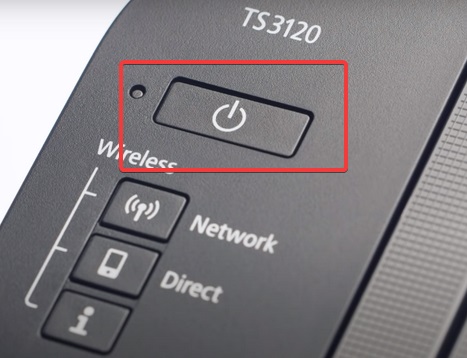
2. ;프린터가 온라인 상태인지 확인하십시오
프린터가 오프라인 상태이기 때문에 오류 상태 일 수 있습니다.. 온라인으로 돌아 오면 문제가 해결됩니다. 컴퓨터 작업 표시 줄의 프린터 아이콘 상태 확인. 번갈아, 문서 인쇄를 시도하고 프린터 속성 섹션을 확인할 수 있습니다.. 이유 때문에 프린터가 오프라인 상태 일 수 있습니다, 인터넷 연결이 적은 것과 같은. 운전자 자동 업데이트로 인해 프린터가 오프라인 상태로 만들 수도 있습니다.
그것을 고치는 방법이 궁금합니다?
- 컴퓨터의 제어판에 액세스하십시오
- 프린터와 장치로 이동하십시오
- 형제 아이콘을 마우스 오른쪽 버튼으로 클릭하고 기본 프린터로 선택하십시오..
- 일단 설정하면, 다시 마우스 오른쪽 버튼을 클릭하고 프린터가 인쇄하는 내용을 확인하십시오.
프린터 탭이 열립니다
- 오프라인으로 프린터 사용 옵션을 선택 취소하고 인쇄 일시 중지
- 그런 다음 컴퓨터를 다시 시작하십시오
프린터가 여전히 오류 상태에 있습니다? Solution Three로 진행하십시오
3. ;인쇄 스풀러 서비스를 다시 시작하십시오
프린터 Spooler는 컴퓨터와 프린터 간의 인쇄를 조정합니다.. 일련의 인쇄 작업을 보낼 때 스풀러가 과부하가 걸릴 수 있습니다.. 압도했을 때, Spooler는 파일을 프린터에 제출하지 않습니다.. 이로 인해 종종 인쇄 오류가 발생합니다.
다음은 고치는 단계입니다:
- 그 동안에, Windows와 R 키를 누릅니다. 명령을 수락하기 위해 대화 상자를 열게됩니다
- “CMD”문자를 입력하십시오., 명령 프롬프트가 열립니다
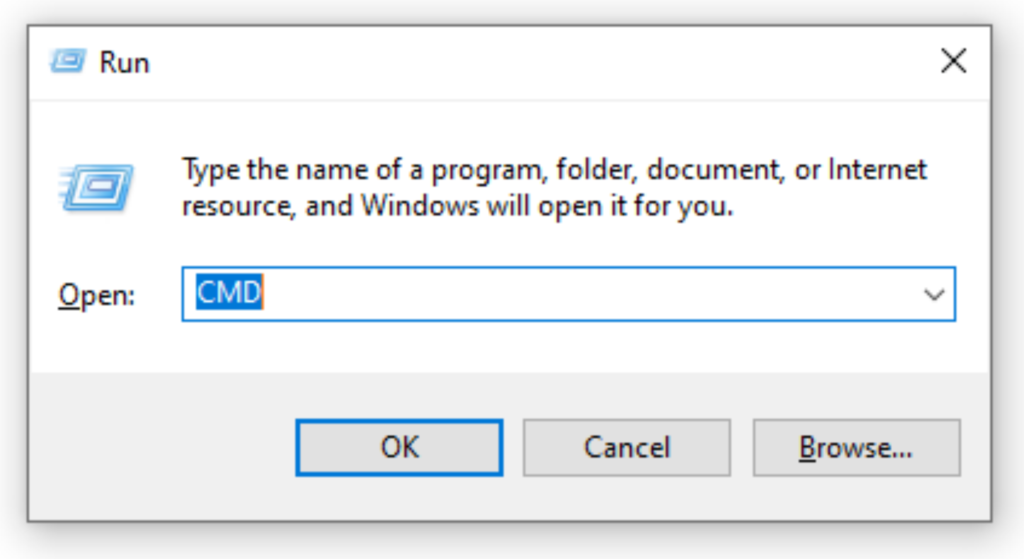
- 마우스 오른쪽 버튼을 클릭하고 "관리자로 실행"을 선택하고 "예"를 클릭하여 요청을 확인하십시오.
- 명령 프롬프트에서, “Net Stop Spooler”명령을 입력하고 Enter 키를 누릅니다.
- Spooler가 성공적으로 중단되었다는 알림을 볼 수 있습니다.
- 그런 다음“Net Start Spooler”를 입력하십시오., 그리고 Enter를 다시 누릅니다
- Spooler가 성공적으로 시작했다는 메시지를 볼 수 있습니다.
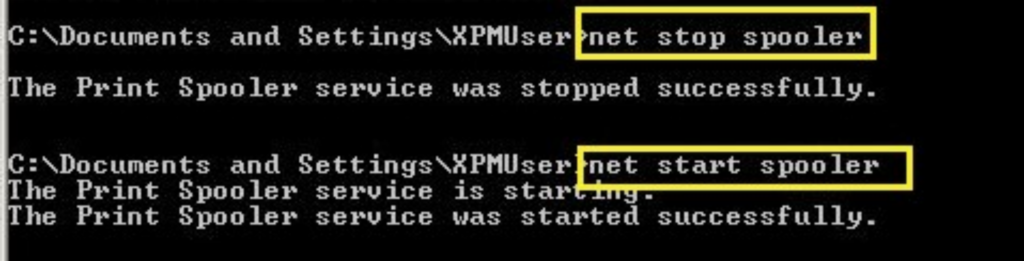
- 프린터를 다시 시작하고 인쇄를 시도하십시오
이제 프린터가 올바르게 작동하고 있습니까?? 그렇지 않은 경우, 그런 다음 다음 솔루션으로 진행합니다
4. ;스풀러의 보류중인 인쇄 작업을 모두 지우십시오
모든 인쇄 작업을 지우면 스풀러의 오류가 수정 될 수 있습니다..
Spooler에 수동으로 액세스하거나 작업 표시 줄의 프린터 아이콘을 클릭하여 수행 할 수 있습니다.
이 옵션을 살펴 보겠습니다:
- Windows 및 R 키를 동시에 누릅니다..
- “c: Windows System32 Spool Printers”대화 상자에
- 스풀러에서 파일을 찾아 삭제하십시오
그런 다음이 지침에 따라 스풀러를 다시 시작하십시오:
- 런 박스를 엽니 다 (Windows + R 키) 그리고 "services.msc"명령을 입력하십시오.
- Enter 키를 누르고 나열된 서비스에서 스풀러를 찾으십시오.
- 스풀러를 마우스 오른쪽 버튼으로 클릭하고 다시 시작하십시오
- 그런 다음 컴퓨터와 프린터를 다시 시작하십시오
여전히 오류를 찾으면 다음 솔루션으로 진행하십시오..
5. ;PNP 검출을 재 활성화하십시오
PNP 또는 플러그 앤 플레이 감지를 활성화하면 오류를 수정하는 데 도움이 될 수 있습니다.. 진행하기 전에, 먼저 프린터를 다시 시작해야합니다.
다음은 활성화하는 단계입니다:
- 장치 관리자를 찾으십시오. 검색하고 클릭하여 열 수 있습니다
- 일단 열리면, 보기 탭을 클릭하여 표시 목록을 확장하십시오.
- Locate the COM &; LPT 포트 및 옵션 목록을 확장하십시오
- ECP 프린터 포트를 찾으십시오 (lpt1) 마우스 오른쪽 버튼을 클릭하여 속성을여십시오
- 포트 설정을 엽니 다
- 포트에 할당 된 인터럽트 사용을 선택하십시오.
- 그런 다음 플러그 앤 플레이 감지 옵션을 찾고 클릭하여 활성화하십시오.
- 그런 다음 확인을 클릭하십시오
- 프린터와 컴퓨터를 다시 시작하고 프린터가 여전히 오류 상태인지 확인하십시오.
프린터는 여전히 오류 상태에 있습니다? 잘, 프린터 드라이버를 진행하고 업데이트하십시오
6. ;형제 프린터 드라이버를 업데이트하십시오
프린터 장치 업데이트 프린터에 영향을 줄 수있는 버그를 수정합니다. 자동 업데이트를 선택하거나 수동으로 업데이트 할 수 있습니다.
업데이트 작업을 수행 할 수있는 방법은 다음과 같습니다:
- 프린터를 인터넷에 연결하고 프린터를 엽니 다.
- 형제의 지원 페이지를 방문하여 다운로드 페이지로 이동하십시오.
- 카테고리 별 검색을 찾고 특정 프린터 브랜드의 드라이버를 선택하십시오.
- 운영 체제와 일치하는 드라이버를 선택하십시오. 첫 번째, 32 비트 또는 64 비트를 사용하고 있는지 확인하십시오.
- 다운로드하려면 클릭하십시오, 신속한 경우 이용 약관에 동의합니다
- 다운로드가 프린터에 저장 될 위치를 선택하고 다운로드를 진행하십시오.
- 설치하려면 클릭하십시오, 그리고 프롬프트가있는 단계를 따르십시오. 드라이버를 설치하는 동안 프린터를 컴퓨터에 연결하는 데 도움이됩니다..
- 프린터를 다시 시작하고 인쇄를 시도하십시오
당신은 여전히 불안한 오류 상태에 직면합니까?? 컴퓨터에서 프린터를 진행하고 제거하십시오
7. ;컴퓨터에서 프린터 소프트웨어를 제거한 다음 다시 설치하십시오.
프린터에서 프린터 소프트웨어를 제거하고 다시 설치하면 도움이 될 수 있습니다.. 이것은이 안내서에서 가능한 마지막 솔루션입니다.
아래 단계를 따르십시오:
- 제어판으로 이동하여 프린터 및 스캐너 검색
- 형제 아이콘을 선택하십시오, 클릭하여 장치를 제거하십시오
- 장치 제거를 확인하라는 메시지가 표시되면 "예"를 클릭하십시오.
- 그런 다음 프린터를 다시 설치하십시오
방법은 다음과 같습니다:
- 검색 섹션을 찾아“프린터”를 입력하십시오,"하고 Enter 키를 누르세요.
- "+"기호를 클릭하여 프린터와 스캐너를 추가하십시오.
- 형제 프린터를 찾아 클릭하여 추가하십시오
프린터를 추가하지 못했습니까?? 프린터가 목록에 나타나지 않는다는 섹션을 클릭하십시오.
- 그런 다음 네트워크 또는 Bluetooth를 통해 추가하여 설치하도록 선택하십시오.
- 설치가 완료되면 프린터와 컴퓨터를 다시 시작하십시오.
여전히 오류 상태입니다?
여전히 오류 상태에있는 경우 프린터가 복잡한 하드웨어 문제가 발생할 수 있습니다.. 문제를 평가하고 해결하기 위해 지역 기술자에게 전화 할 수 있습니다..
형제 프린터 카트리지를 소진 했습니까?? 다음 배치를 우리에게서 주문하고 공장 다관된 가격을 즐기십시오.? 우리와 이야기하십시오 준비되면.
