카트리지의 경우, the printer prompts “;cartridge not installed.”; 많은 사용자가 카트리지의 문제가 현상을 일으킨다 고 생각할 것입니다.. It is a headache if the printer can’;T 새로운 잉크 카트리지도 인식합니다. 새로운 카트리지 문제는 프린터 사용자에게 문제입니다.
우리는 항상 그것이 잉크 카트리지 문제라고 생각합니다. May가 찾은 첫 번째 솔루션은 프린터 카트리지를 교체하는 것입니다.. 큰 정직하게, 카트리지를 교체하기 위해 서두르지 마십시오. 먼저 문제가 있는지 확인하려면 다음을 확인해야합니다.. 원인과 솔루션은 프린터에 따라 다를 수 있습니다. We have listed the reasons and solutions for “;ink cartridge not installed”;.
보호 테이프가 여전히 부착되어 있습니다.
새 카트리지에는 잉크 노즐을 덮는 보호 테이프가있어 잉크가 오버플로되지 않습니다.. 잉크로 인쇄하기 전에 제거하고 테이프를 확인해야합니다.. 그렇지 않은 경우, 제거하십시오.
손상되거나 양립 할 수없는 잉크 카트리지.
당신이 그들을 살 때, 구매하기 전에 조심스럽게 확인하십시오. Because if you buy the wrong one or it isn’;t 매우 정확합니다, 프린터가 인식하지 못합니다. 예를 들어, PGI-780XLBK 잉크 카트리지를 구매하는 경우, C-781XLBK에서는 사용할 수 없습니다(SW). 호환되지 않기 때문입니다.
칩에 먼지
칩이 손에 닿아 칩이있는 카트리지는 인식되지 않습니다., 그리스가 문지릅니다, 또는 먼지가 칩에 있습니다. 깨끗하고 마른 종이 타월을 사용하여 칩을 닦을 수 있습니다., 청소하십시오, 그리고 그것을 다시 설치하십시오.
카트리지가 올바르게 설치되지 않았습니다.
카트리지 설치 만 프린터를 제대로 작동시키기에 충분하지 않습니다.. 작업을 시작하기 위해 올바른 방법으로 카트리지를 설치해야합니다.. 카트리지가 올바르게 설치되지 않은 경우, 프린터가 손상되었을 것입니다.
프린트 헤드 스프링 연락처.
손상이나 실패가 있습니다, 이 교체가 필요합니다.
잉크가 숨겨져 있습니다.
프린터는 잉크 카트리지를 인식 할 수 없습니다. 잉크가 숨겨져있을 수 있습니다. 다음 단계는 정상적으로 인쇄하는 데 도움이됩니다..
Check “;Print Quality Report”;
차단 상황을 확인하기 위해 인쇄 품질 보고서를보고. 차단 상황이 있는지 확인하기 위해 색상 블록 패턴에서 알려줍니다.. 특정 단계는 다음과 같습니다.
Find the printer “;Settings”; 단추.
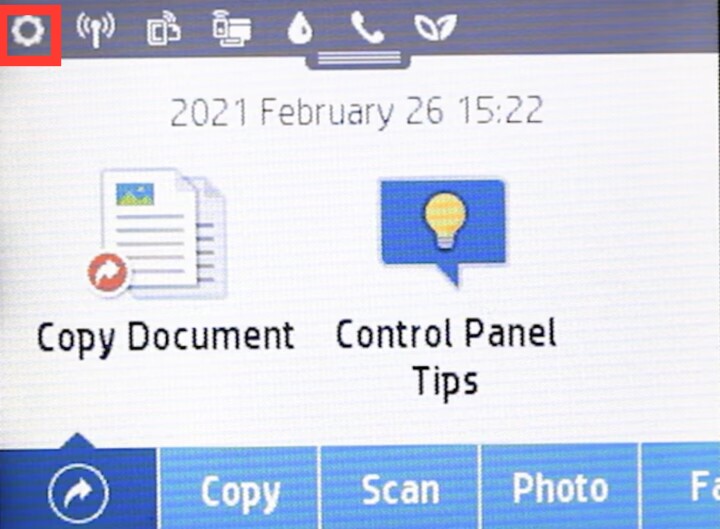

Click to enter Scroll down and click on “;Reports”; .
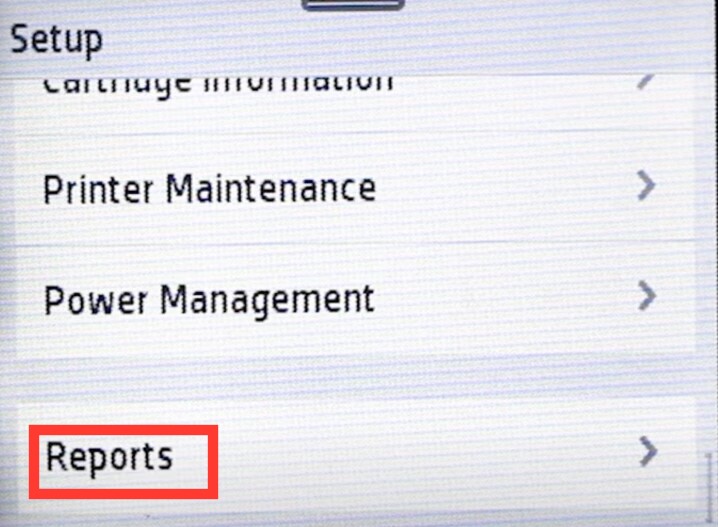
Click “;Print Quality Report”; .
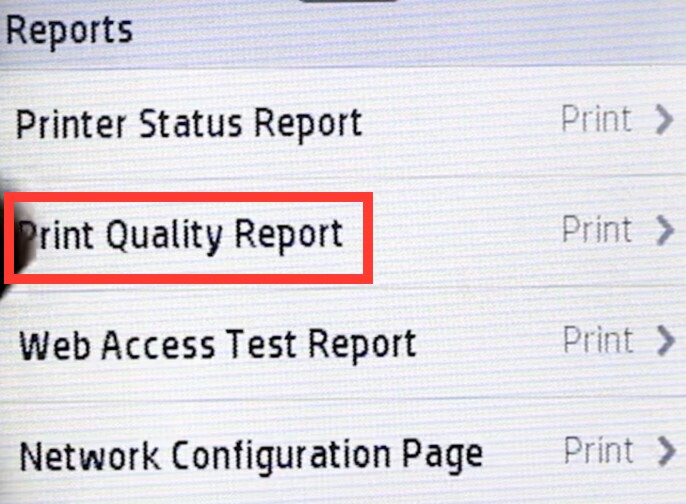
Print quality report can be printed.
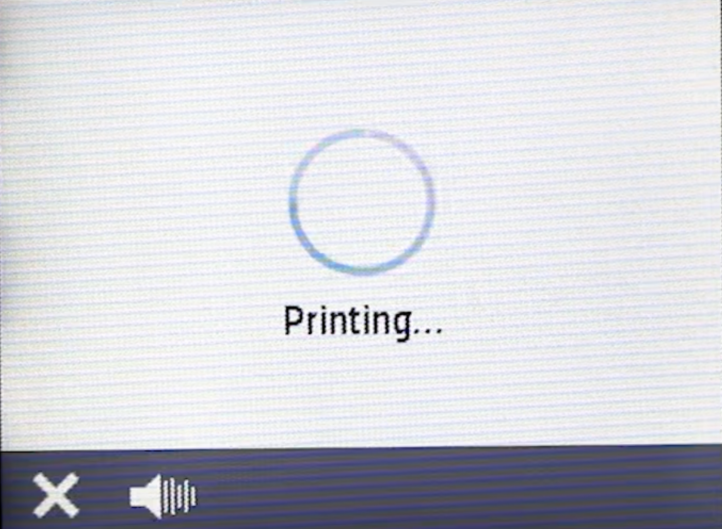
;Check Out the Printout.
If the printout like below. The blue color is missing and there are white lines. The printhead of this color has to be cleaned again.
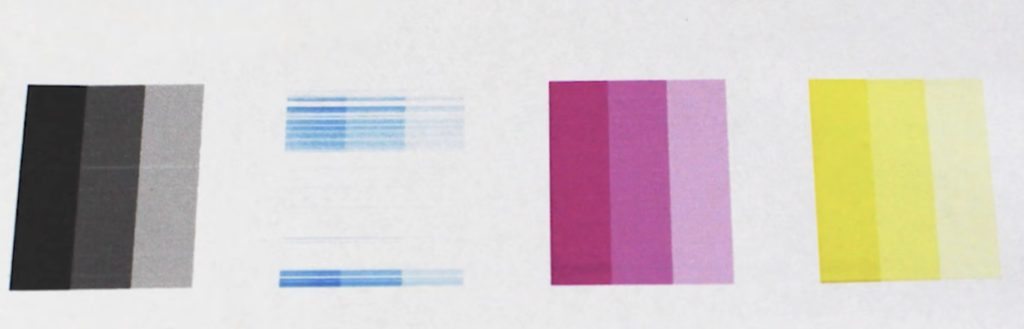
Use the Printer Comes with a Program to Clean the Printhead.
If the printhead is clogged, it will lead to the cartridge can not be used normally. ;We ;can clean the print ;head. The cleaning steps are as follows. Tips: Each time, the printer will print a quality report. If the print quality is still unsatisfactory, you repeat cleaning until you are happy with it.
Find the printer “;Settings”; 단추.
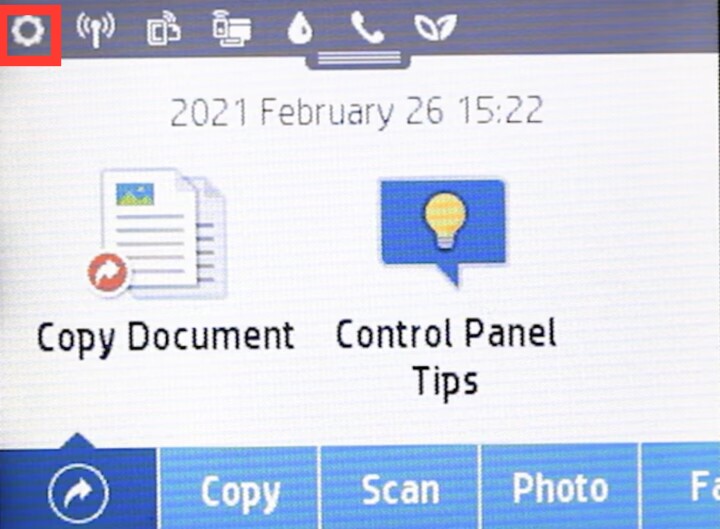
Click to enter Scroll down to find the “;Printer Maintenance”;
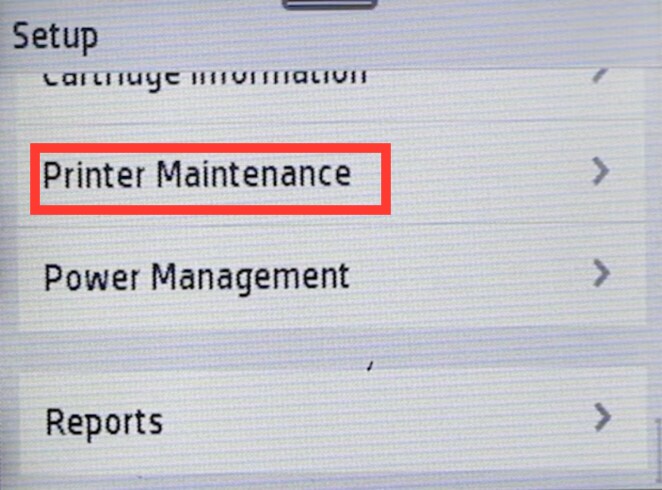
Click “;Clean Print Head”; 옵션.
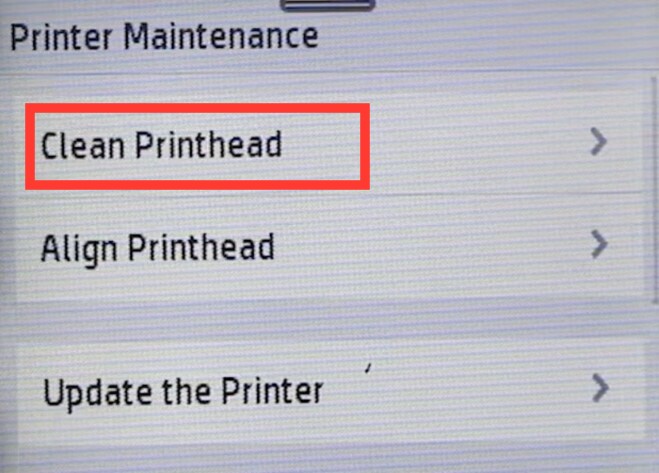
Click “;Continue”; on the jumping page.
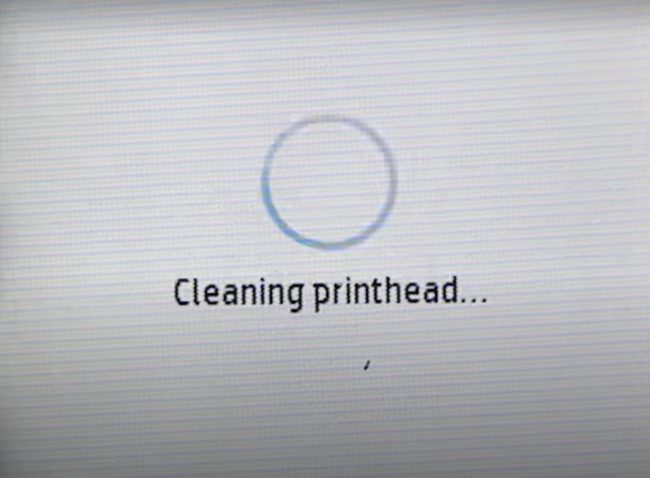
이 지점에서, according to the printer prompts, 인쇄 헤드를 차례로 청소하십시오.
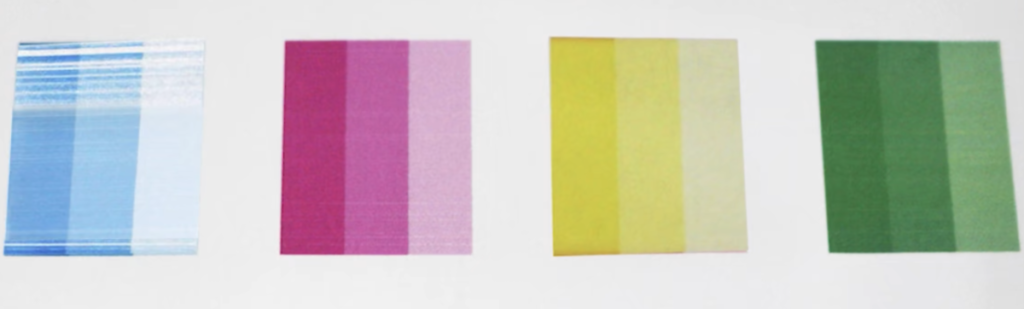

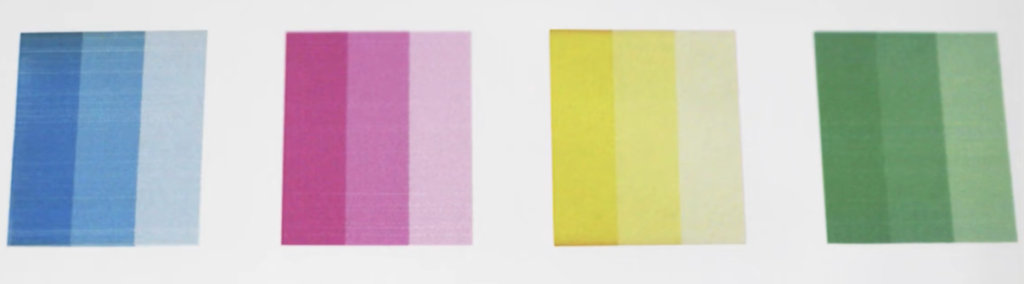


수동으로 프린트 헤드를 청소합니다
위의 단계 인 경우, 인쇄 라인을 해결할 수 없습니다, 흰색 바, 또는 자동 청소에 의한 색상 바이어스. 프린트 헤드를 수동으로 청소해야합니다. 우리는 프린터에서 잉크 카트리지를 꺼내 프린트 헤드를 분해합니다.. 특정 단계는 다음과 같습니다.
프린터에서 잉크 카트리지와 프린트 헤드를 제거하십시오.

도구 준비: 일회용 주사기 및 호스, 프린트 헤드 청소 유체, 기구.

일회용 바늘과 프린트 헤드 튜브로 청소 유체를 빨아.

프린트 헤드가 심하게 차단 된 경우, 우리는 밤새도록 유체 프린트 헤드를 청소하는 데 몸을 담글 수 있습니다.. 둘째 날, 우리는 잔류 청소 유체를 프린터로 건조시킵니다.

잉크 볼륨을 확인하십시오.
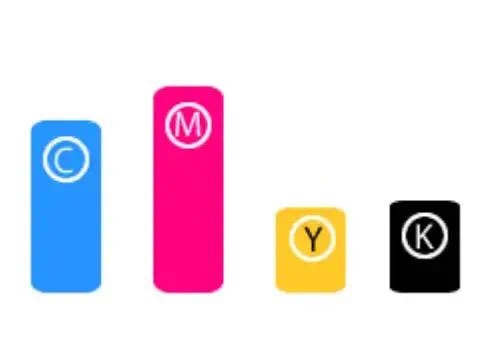
잉크 밸런스가 낮은 일부 프린터는 낮은 것으로보고되면 프롬프트가 있지만 인쇄에는 영향을 미치지 않습니다.. 그런 다음 고르지 않은 인쇄 색상과 파선이있을 수 있습니다.. 남은 잉크를 확인하여 잉크 카트리지를 교체 해야하는지 확인할 수 있습니다..
;매일 프린터 사용, 인쇄 헤드를 무작위로 청소하지 마십시오. 필요한 경우, 인쇄 헤드가 차단되었는지 확인한 다음 다음 단계로 진행할 것인지 고려하려면 위의 단계를 확인해야합니다.. 청소 후, 프린터를 즉시 사용하지 마십시오. 프린터 파워를 시작하기 약 8 시간 후, 인쇄 작업을 시도하는 것이 좋습니다. We should contact professional maintenance personnel to check if the printing effect is still poor.
결론
;You have purchased cartridges in bulk. Your customers are complaining about the poor quality of your cartridges. You may be anxious because you are worried about losing customers due to inconsistent quality. 예, we know how it feels, and we don’;t want any of you to face it. We have been in this industry for more than 10 years. We have solutions for problems we encounter on the industry. The troubleshooting will be solved within 24 hours.
Regarding compatible ink cartridges, we ensure that we meet your needs. ;We supply a one-stop solution for printer and copier consumables. If you have any doubts about drum unit, fuser unit, upper roller, feel free to contact us. We are leading toner cartridge factory in China. ;우리는 국제 배송을 관리합니다. 주문할 수 있습니다, 우리는 나머지를하는 것처럼. 지금 저희에게 연락하십시오.
