Your printer might be printing correctly but comes to a halt the next minute. You try to find out why and realize that some piece of paper is stuck inside. It can be frustrating, especially when it happens frequently. It is technically referred to as paper jam.
It is undoubtedly the most common printer malfunction you will ever experience. We address that today. We review the causes, solutions, and strategies to prevent it.
Causes of Paper Jams

There is a long list of what can cause paper jams. Let’s review some common causes: ;
1. Papers Incorrectly Loaded into the Paper Tray

Most paper jams can be linked to incorrectly positioned papers. Loading papers is not something you can do so carelessly. There are times when two papers get stuck together. The papers could be folded on other occasions. Even overloaded papers could cause a problem.
Using wrong papers could also cause feeding issues. Papers come in different thicknesses. Some printers cannot pull thin papers, and others struggle with heavy ones. Both cases frequently result in paper jams. ;
2. Damaged Printer Rollers

Printers pull the paper sheets with the help of rollers. These rollers will wear out over time. They are not designed to last a lifetime, and it reaches a point when they cannot work anymore. When they are worn out, the only option is to replace them.
Different printers were designed to print different paper thicknesses. Stick to the correct thickness to get the best out of your printer. Printing the wrong paper thickness will damage the rollers.
3. Low-Quality Printing Papers or Paper Dampness

Printing low-quality papers or paper dampness may cause paper jams. Some papers sheets can cause flakes, and printing them result in paper jams. Other sheets end up creating paper dust which accumulates in the printer. It could be small dust but can cause problems when they get inside the printer.
4. Using Low-Quality Printer Cartridges

You might be wondering how cartridges have anything to do with paper jams. Well, some cartridges may leak the toner. The accumulated toner may end up causing paper jams. It may take up the space designed for papers to pass through.
How to Fix Paper Jams
Paper jam is one of the most common malfunctions you will ever encounter. There is virtually no need to panic unless the problem persists.
Here are the steps to fixing this problem:
1. Cancel All Printing Assignments and Turn Off the Printer
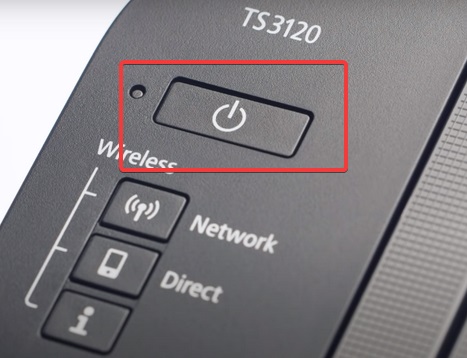
The first step to fixing paper jams is to cancel all the printing assignments and turn off the printer. Turning off the printer will enable you to inspect the computer unharmed. It also keeps the printer safe from mechanical damages. After turning it off, you can turn it to access its backside. This depends on where the doors are located and where your printer is seated on. There is also no need to open other rear doors if paper jams occur on the paper tray.
Point to note: Laser printers heat up to high temperatures while printing. Be careful not to touch hot sections while removing the papers. You should typically leave it for around 30 minutes to cool down. This applies when paper jams occur in the inner parts of the printer.
2. Remove the Papers in the Paper Tray, and Put them Back Correctly.

In most cases, paper jams occur due to issues at the point of feeding papers into the printer. It would be helpful to start the inspection from here. Remove the papers, put them aside, and check the entrance. Gently pull the pieces back if you can see them stuck somewhere. Do so slowly so as not to harm the printer sections. Also, inspect it to ensure that no small papers remain there.
Once that is sorted, now shift your attention to the printing papers you had put aside. Ensure that none of them is folded or torn. Remove those not in good shape, and reload the rest into the paper tray.
3. Open the Access Doors.

The section to open depends on the printer type. Open available doors gently and inspect the printer’s inner paths.
You should be able to see a piece of paper somewhere. Access it and gently pull it out. Do not be aggressive, as you can harm the delicate parts of your machine. Always ensure that no paper pieces remain there. Be cautious and assess how you can best remove the papers. Sometimes the rear door gives the best view of the stuck paper. The entrance could offer easier access at other times. Judge it and make your decision.
Opening the rear door also allows you to access the rollers. This presents you with an opportunity to clean them if there are dirty. Paper debris in the rollers could be causing paper jams. Get a piece of moist towel and use it to wipe the rollers. Assess the rollers also, and check if they are moving correctly. Do so gently to avoid damages.
4. Close All Doors and Power On the Printer
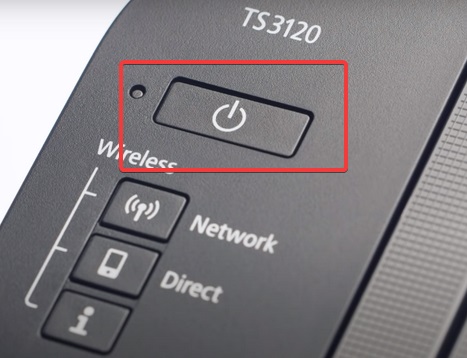
It’s now time to open the printer and resume your printing. Note that partly opened doors would affect the papers passing through the paper path. Close it firmly, and you are good to go. You may choose to print a test paper to check if it’s working. There is also no harm in skipping the test page and directly sending your printing job.
YouTube guide to fixing paper jams:
Have you removed the paper but still getting the paper jam warning?
There are cases when the printer gives a paper jam warning, yet no papers are stuck. This happens when the motor is worn out and no longer working. The only solution is to replace the motor. You can ask for help from a technician.
How to Prevent Paper Jams

You cannot eliminate the problem of paper jams. Instead, you can make it less rampant and less frustrating.
The following are some of the strategies that have proven to work:
Do not overfill the paper tray. Even if your printer can accommodate a whole ream, you are better off working with a few papers at a time.
Unless your printer has a sliding mechanism, load one size of papers at a time. If it can deal with papers of different sizes, ensure that the slider is positioned correctly. Sliders can cause paper jams when they are not working correctly.
Only work with standard papers. Some businesses prefer buying A1-size pieces and cutting them to get A4. There is no problem if you can trim them properly. But if you do not have the right equipment, you may end up cutting them in irregular sizes. Torn papers and those not bearing uniform sizes would often cause paper jams.
If you print photo transfer papers, ensure that you use those designed for your printer. If yours is a laser printer, be sure to buy papers intended for laser printers. Wrong papers will result in paper jams. They could even damage your printer in worst-case scenarios. ;
Be sure to load your papers correctly. You might be experiencing paper jams because your paper is not sitting perfectly on the tray.
Check and remove paper debris in your printer. If you have had a history of paper jams, ensure to inspect your printer for any remains of the paper. Remember that any foreign object can easily cause paper jams. They can also damage your printer.
Conclusion
Paper jams could slow your work. It may get frequent that it confuses you. You may end up losing track of the papers you’ve printed. Fixing this problem offers a smoother printing experience.
Buying quality cartridges may help if poor-quality cartridges were causing the problem. We deal with compatible toner cartridges, and you can always order from us. Our products pass through the right manufacturing process. They are also tested to ascertain the quality. If you have any doubts, please feel free to contact us.

2 Responses
Spot on with this write-up, I actually believe that this site needs a great deal more attention. I’;ll probably be
back again to read more, thanks for the info!
save refuges
Thank you.