Vaš pisač možda ispravno ispisuje, ali se sljedeće minute zaustavlja. Pokušavate saznati zašto i shvatite da je neki komad papira zaglavljen unutra. To može biti frustrirajuće, pogotovo kad se to često događa. Tehnički se to naziva zaglavljivanje papira.
To je nedvojbeno najčešći kvar pisača koji ćete ikada iskusiti. To danas rješavamo. Pregledavamo uzroke, rješenja, i strategije za njegovo sprječavanje.
Uzroci zaglavljivanja papira

Dug je popis onoga što može uzrokovati zastoj papira. Pregledajmo neke uobičajene uzroke: ;
1. Papiri su pogrešno umetnuti u ladicu za papir

Većina zaglavljivanja papira može biti povezana s neispravno postavljenim papirima. Umetanje papira nije nešto što možete raditi tako bezbrižno. Ponekad se dva papira zalijepe. Papiri bi se mogli savijati u drugim prilikama. Čak i prenatrpani papiri mogu uzrokovati problem.
Korištenje pogrešnih papira također može uzrokovati probleme s ulaganjem. Papiri dolaze u različitim debljinama. Neki pisači ne mogu povlačiti tanke papire, a drugi se bore s teškima. Oba slučaja često rezultiraju zaglavljivanjem papira. ;
2. Oštećeni valjci pisača

Pisači povlače listove papira uz pomoć valjaka. Ovi će se valjci s vremenom istrošiti. Nisu dizajnirani da traju cijeli život, i dođe do točke kada više ne mogu raditi. Kad su istrošeni, jedina opcija je zamijeniti ih.
Različiti pisači dizajnirani su za ispis različitih debljina papira. Držite se ispravne debljine kako biste najbolje iskoristili svoj pisač. Ispis pogrešne debljine papira oštetit će valjke.
3. Papiri za ispis niske kvalitete ili Vlažnost papira

Ispis na papiru niske kvalitete ili na vlažnom papiru može uzrokovati zaglavljivanje papira. Neki listovi papira mogu uzrokovati ljuske, i njihovo ispisivanje rezultira zaglavljivanjem papira. Ostali listovi na kraju stvaraju papirnu prašinu koja se nakuplja u pisaču. To može biti mala prašina, ali može uzrokovati probleme kada uđe u pisač.
4. Korištenje ispisnih uložaka niske kvalitete

Možda se pitate kakve veze patrone imaju sa zaglavljivanjem papira. Dobro, neki ulošci mogu ispuštati toner. Nakupljeni toner može uzrokovati zastoj papira. Može zauzeti prostor predviđen za prolaz papira.
Kako popraviti zaglavljeni papir
Zastoj papira jedan je od najčešćih kvarova s kojima ćete se ikada susresti. Gotovo da nema potrebe za panikom osim ako se problem ne riješi.
Evo koraka za rješavanje ovog problema:
1. Otkažite sve zadatke ispisa i isključite pisač
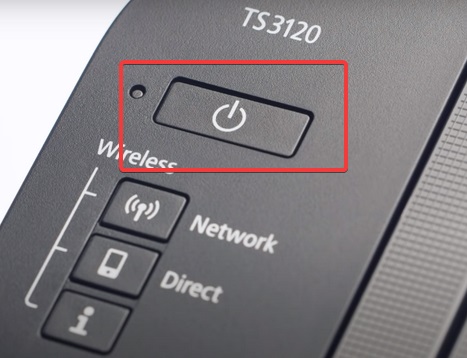
Prvi korak za rješavanje zaglavljenog papira je otkazivanje svih dodijeljenih ispisa i isključivanje pisača. Isključivanjem pisača moći ćete neozlijeđeno pregledati računalo. Također štiti pisač od mehaničkih oštećenja. Nakon gašenja, možete ga okrenuti da pristupite njegovoj stražnjoj strani. To ovisi o tome gdje se nalaze vrata i gdje se vaš pisač nalazi. Također nema potrebe otvarati druga stražnja vrata ako dođe do zastoja papira u ladici za papir.
Napomenuti: Laserski pisači zagrijavaju se do visokih temperatura tijekom ispisa. Pazite da ne dodirnete vruće dijelove dok uklanjate papire. Obično ga trebate ostaviti oko 30 minuta da se ohladi. Ovo vrijedi kada se papir zaglavi u unutarnjim dijelovima pisača.
2. Uklonite papire iz ladice za papir, i vratite ih ispravno.

U većini slučajeva, do zastoja papira dolazi zbog problema na mjestu uvlačenja papira u pisač. Bilo bi korisno započeti inspekciju odavde. Uklonite papire, stavite ih na stranu, i provjerite ulaz. Nježno povucite dijelove ako vidite da su negdje zapeli. Činite to polako kako ne biste oštetili dijelove pisača. Također, pregledajte ga kako biste bili sigurni da tamo nisu ostali mali papiri.
Nakon što se to sredi, sada preusmjerite pozornost na papire za ispis koje ste stavili sa strane. Pazite da nijedan od njih nije presavijen ili poderan. Uklonite one koji nisu u dobrom stanju, a ostatak ponovno stavite u ladicu za papir.
3. Otvorite pristupna vrata.

Odjeljak koji se otvara ovisi o vrsti pisača. Nježno otvorite dostupna vrata i pregledajte unutarnje puteve pisača.
Trebali biste negdje vidjeti komad papira. Pristupite mu i nježno ga izvucite. Nemojte biti agresivni, jer možete oštetiti osjetljive dijelove vašeg stroja. Uvijek pazite da tamo ne ostanu komadi papira. Budite oprezni i procijenite kako možete najbolje ukloniti papire. Ponekad stražnja vrata daju najbolji pogled na zalijepljeni papir. Ulaz bi mogao ponuditi lakši pristup u drugim vremenima. Prosudite i donesite odluku.
Otvaranje stražnjih vrata također vam omogućuje pristup valjcima. To vam daje priliku da ih očistite ako ima prljavštine. Krhotine papira u valjcima mogu uzrokovati zaglavljivanje papira. Uzmite komad vlažnog ručnika i njime obrišite valjke. Također procijenite valjke, i provjerite kreću li se ispravno. Učinite to nježno kako biste izbjegli oštećenja.
4. Zatvorite sva vrata i uključite pisač
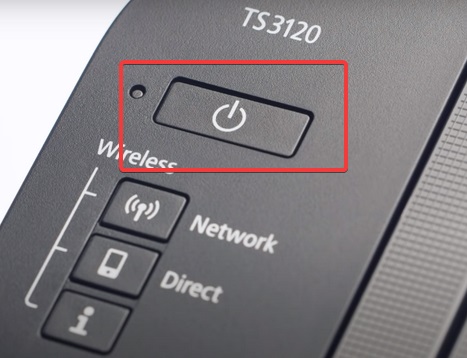
Sada je vrijeme da otvorite pisač i nastavite s ispisom. Imajte na umu da bi djelomično otvorena vrata utjecala na papire koji prolaze kroz putanju papira. Čvrsto ga zatvorite, A ti si dobro ići. Možete odlučiti ispisati probni papir da provjerite radi li. Također nema štete ako preskočite probnu stranicu i izravno pošaljete zadatak ispisa.
YouTube vodič za rješavanje zaglavljenog papira:
Jeste li izvadili papir, ali i dalje dobivate upozorenje o zaglavljivanju papira?
Postoje slučajevi kada pisač daje upozorenje o zaglavljivanju papira, ali nikakvi papiri nisu zapeli. To se događa kada je motor istrošen i više ne radi. Jedino rješenje je zamjena motora. Možete zatražiti pomoć od tehničara.
Kako spriječiti zaglavljivanje papira

Ne možete riješiti problem zaglavljivanja papira. Umjesto toga, možete ga učiniti manje neobuzdanim i manje frustrirajućim.
Slijede neke od strategija koje su se pokazale učinkovitima:
Nemojte prepuniti ladicu za papir. Čak i ako vaš pisač može primiti cijeli niz, bolje vam je da radite s nekoliko papira odjednom.
Osim ako vaš pisač nema klizni mehanizam, umetati jednu po jednu veličinu papira. Ako može raditi s papirima različitih veličina, provjerite je li klizač ispravno postavljen. Klizači mogu uzrokovati zastoj papira kada ne rade ispravno.
Radite samo sa standardnim papirima. Neke tvrtke radije kupuju komade veličine A1 i režu ih kako bi dobile A4. Nema problema ako ih možete pravilno podrezati. Ali ako nemate odgovarajuću opremu, možete ih rezati na nepravilne veličine. Poderani papiri i papiri koji nemaju iste veličine često bi uzrokovali zastoj papira.
Ako ispisujete papire za prijenos fotografija, provjerite koristite li one namijenjene vašem pisaču. Ako je vaš laserski pisač, svakako kupujte papire namijenjene laserskim pisačima. Pogrešni papiri uzrokovat će zaglavljivanje papira. Mogli bi čak oštetiti vaš pisač u najgorem slučaju. ;
Provjerite jeste li ispravno umetnuli svoje papire. Možda vam se papir zaglavljuje jer vaš papir ne leži savršeno na ladici.
Provjerite i uklonite ostatke papira u pisaču. Ako ste već imali zastoj papira, provjerite ima li na vašem pisaču ostataka papira. Upamtite da svaki strani predmet može lako uzrokovati zaglavljivanje papira. Također mogu oštetiti vaš pisač.
Zaključak
Zaglavljivanje papira moglo bi usporiti vaš rad. Možda će vas često zbunjivati. Možda ćete na kraju izgubiti trag o papirima koje ste ispisali. Rješavanje ovog problema nudi glatko iskustvo ispisa.
Kupnja kvalitetnih spremnika može pomoći ako su problem uzrokovali spremnici loše kvalitete. Bavimo se kompatibilnim tonerima, i uvijek možete naručiti kod nas. Naši proizvodi prolaze kroz pravi proizvodni proces. Također se testiraju kako bi se utvrdila kvaliteta. Ako imate ikakvih nedoumica, Slobodno Kontaktirajte nas.

2 Odgovori
Budite na mjestu s ovim pisanjem, Zapravo vjerujem da ovoj stranici treba mnogo više pažnje. I’;vjerojatno će biti
natrag da pročitate više, hvala na informacijama!
spasiti utočišta
Hvala.