Puede enfrentar un montón de desafíos en su vida de impresión. Algunos problemas pueden ser simples, mientras que otros prestan atención inmediata. La producción de personajes confusos es uno de esos problemas que pueden causar noches de insomnio.
Abordamos eso en el artículo de hoy. Revisamos posibles causas y ofrecemos algunas soluciones.
Comprender el problema
Los caracteres confliados se refieren a la salida de impresión que consiste en textos ilógicos, números, y símbolos. Sus impresoras podrían producirlas de repente sin ningún mensaje de error. Se ven extraños y son ilegibles. Pueden venir en diferentes formas de vez en cuando. El problema a veces termina por sí solo, pero podría persistir en otras ocasiones..
A continuación se presentan algunos ejemplos de tales salidas. ¿El problema parece familiar??
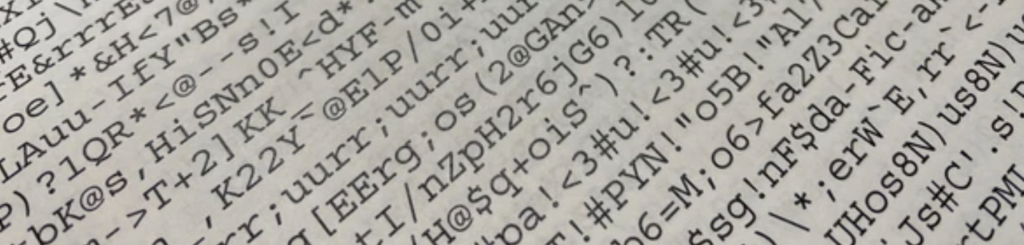
Posibles causas y soluciones
Varios problemas podrían conducir a la salida de la impresora confusa. Lo bueno es que puedes arreglarlos y continuar con tu impresión. Es principalmente un problema de software, Aunque los percances de hardware no se pueden descartar por completo.
Esta sección destaca algunas causas posibles y formas en que soluciona el problema. Esta es una especie de guía de solución de problemas, Como puede no saber la razón exacta en ningún momento. Puedes pasar por estas soluciones una tras otra. Finalmente resolverás el problema.
1. ;Un problema con los controladores de la impresora
El papel del software es vincular su impresora a la computadora.. Le brinda una plataforma para comunicarse con su impresora. Pueden surgir errores de comunicación cuando instala el software incorrecto.
A veces el software es el correcto pero no está instalado correctamente en su impresora. Eso, también, resultaría en errores de comunicación.
A veces, el software vincula la computadora con la impresora, Pero la comunicación se interrumpe. Esta mala comunicación a menudo resulta en errores de impresión, como caracteres confusos..
La solución a esto es instalar el software de impresora correcto. Puede rastrear el software original enviado con la impresora e instalarlo. También es probable que encuentre el software adecuado en los sitios web de los fabricantes.. Reinicie su computadora una vez que esté completa la instalación. Restablezca la memoria de su impresora y reinicie antes de reiniciar su trabajo de impresión. Su impresora debe imprimir correctamente si ese fuera el problema.
¿Has resuelto el problema?? Si no, Luego continúe y verifique la compatibilidad del software con su sistema operativo. ;
2. ;Sistema operativo no compatible
Es posible que esté trabajando con el software correcto pero alojado en el sistema operativo incorrecto. Los fabricantes de impresoras desarrollan diferentes versiones de software para todos los sistemas operativos comunes. Tienen software para Mac y Windows.
Asegúrese de trabajar con la versión correcta. Elija el adecuado para el tipo de ventanas que ha instalado para su computadora. Si su computadora ejecuta Windows 8, Debe usar los diseñados para Windows 8 y no 10.
También, Compruebe si el software de la impresora es compatible con 64 bits o 32 bits. Pueden surgir problemas si instala el software correcto en el sistema operativo incorrecto.
Todos estos detalles se encuentran en las propiedades del sistema en su computadora.. El que se muestra en la captura de pantalla a continuación es Windows 10, un sistema operativo de 64 bits.

Instalar el software correcto en el sistema operativo correcto debe solucionar el problema. ¿Lo has hecho?, Pero su impresora todavía imprime personajes confusos? Continúe y verifique el cable de datos.
3. ;Cable de datos dañado
Los cables de datos juegan un papel fundamental en el envío de comandos de salida a sus impresoras. Los cables que no están en sus mejores condiciones pueden afectar la transmisión de datos a la impresora. La mayoría de los problemas surgen cuando los cables están sueltos o dañados en cada extremo.
Abordar este problema es simple. Todo lo que necesita hacer es reemplazar los cables si están dañados. Un área de impresión desordenada también podría interferir con los cables de datos. El contacto constante con los reinos de los papeles podría desconectar los cables sueltos insertados en su impresora. La limpieza del área de impresión para evitar la interferencia de otros objetos puede ser útil.
¿Has solucionado el problema hasta ahora?? Si no, Luego verifique el archivo que está imprimiendo.
4. ;Archivo de impresión corrupto
Todo podría estar bien con tu impresora, excepto que su trabajo de impresión está dañado. Podría estar teniendo imágenes en formato incorrecto. El archivo también podría haberse convertido de otro formulario, afectando su integridad. Su archivo también puede estar encriptado o restringido para imprimir. ¿Es su trabajo impreso demasiado grande?, que no se puede acomodar en la memoria de su impresora?
Todos estos problemas causarían una gran cantidad de mal funcionamiento de la impresión.
Hay formas de corregir este problema. Uno de ellos es copiar el contenido y pegarlo en un nuevo archivo. Tenga cuidado al pegar y elija la opción que excluya el formato del archivo. También es posible que desee revertir el documento e imprimirlo en su formato original.. También puede reducir el archivo en varias tareas de impresión., Y eso podría ser útil.
¿El problema sigue siendo recurrente?? También existe la posibilidad de que su computadora esté infectada con un virus informático..
5. Virus informático

La salida impresa enérgica también podría vincularse a un virus que infecte su computadora. Hay muchas cosas que un virus puede hacer a su computadora.. Hay algunos que infectan los archivos y comprometen su integridad. Surgirían problemas al imprimir dichos archivos.
El virus podría afectar el software de la computadora y afectar sus operaciones. El virus incluso podría obligar a su impresora a imprimir un archivo de carrete. Da instrucciones limitantes que resultan en caracteres confundidos..
Puede eliminar la posibilidad de que los virus infecten su sistema instalando antivirus. Sigue actualizando tu antivirus para obtener la máxima protección. Evite visitar sitios no confiables, ya que podría descargar el virus sin saber. Tenga cuidado mientras usa correos electrónicos, y evite hacer clic en los enlaces en los que no confía.
Otras causas posibles de salida de caracteres confundidos
¿Has arreglado las preocupaciones anteriores pero aún frustrando personajes confusos?? No entrar en pánico. Arregle estos dos problemas de impresión raros pero posibles.
1. ;Sobretensión
Tal vez se pregunte cómo las impresiones de Gibberish podrían tener algo que ver con el poder..
Aquí está el punto:
Las impresoras necesitan un poder estable para operar en su mejor momento. Las olas de energía podrían causar una gran cantidad de problemas, incluyendo mal funcionamiento del sistema.
Si su solución de problemas no ha sido fructífera, Puede extender el cheque a la fuente de alimentación. Arreglar las olas inestables de energía, y te sorprenderá que el problema esté resuelto. ;
2. Revise su entorno de trabajo

Las impresoras podrían volverse bastante sensibles. Cualquier disparidad en el entorno laboral puede afectar su eficiencia. Mantenerlos en altas temperaturas o una humedad extrema puede afectar su funcionamiento. También, trabajar en un entorno libre de polvo.
Lista de verificación de la solución para fijar la salida de la impresora confusa
Esta es una lista de verificación resumida de qué verificar y corregir:
- ¿Tiene el software de impresora original??
- ¿Lo ha instalado en el sistema operativo correcto??
- ¿Está el cable de datos en buena forma??
- ¿Está suelto el puerto USB de la computadora?
- ¿Tiene un antivirus actualizado??
- ¿Estás trabajando en un entorno lleno de gente donde los cables de impresora están entrelazados??
- ¿Ha determinado que el documento que está imprimiendo está libre de malware??
Si aún enfrentas este problema, Luego llame a su técnico local. El problema podría ser un complicado accidente de hardware.
¿Dónde está obteniendo los suministros de su impresora??

Somos un fabricante de cartucho de tóner en China. Tenemos tecnología de vanguardia que no decepciona. Los probamos para asegurarnos de que funcionen como los fabricados por el fabricante de su impresora. Nuestros productos también atraen precios competitivos. Queremos que sea posible que imprima con un presupuesto mínimo. Habla con nosotros hoy.
